
In some situations, it is necessary to be more precise about the request expiry period. For example, the library may allow a borrower to place a request for an available item in the morning, and expect them to collect the book by the evening (let's say 18:00 that day).
In this situation, if the item is NOT collected by that time, the request is considered to be expired and the work is available for another borrower to request, with the implication that they can collect the book more or less immediately.
The expiry date and time is therefore particularly significant in this situation. The parameters in this section allow the date and time to be calculated precisely. The library can define a number of rules for the calculation of expiry date/times which can then be linked to stack request codes.
After selecting this option an overview screen will be displayed:

: Use this option to create a new date rule set. See section 815.6.1.
: Select a line and then this option to view/modify the general details. See section 815.6.2.
: Select a line and then this option to delete the rule set. The system will prompt for confirmation. If rules are still linked to the definition, the system will warn you have to delete those rules first before being able to delete the definition.
: Select a line and then this option to view/modify the rules. See section 815.6.3.
: Select a line and then this option to see which stack request code is linke to the rule set. A summary screen will be displayed:

: Use this option to create a new date rule set. An input form will be displayed:

Code: Enter a unique code to identify the rule set (must be at least 3 characters long).
Description <lang>: Enter a brief description in each language.
In Use: Indicate whether or not the set is in use.
After clicking on the form, another input screen will be displayed:
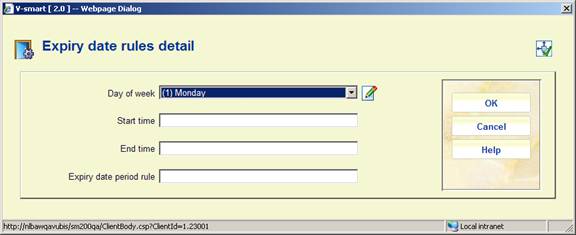
Day of week: Select a day from the dropdown list. For each day of the week it is possible to define a range of times, followed by a rule for the calculation of the expiry date and time.
Start time: and End time: Enter the beginning and end for the period.
Expiry date period rule: The rule may be entered in the form d/mmm or d/hh:mm.
Where:
d is the number of days to move forward
mmm is a number of minutes
hh:mm is an explicit time.
If this construction is used, then it would be expected that rules are defined that cover each and every day, and all hours of the day.
However, if the system does not find a day/time period, then the original style calculation of an expiry date (implying an expiry time of 23:59) will be used.
An entry of the form hh:mm implies a specific time to be assigned to the expiry date/time. Typically this would be “today”, but by prefixing the time with a number in the form n/hh:mm then this implies skip forward “n” days. Thus “1/09:00” implies an expiry date of tomorrow at 09.00 am.
A simple numeric entry e.g. 120 implies a loan period of 120 minutes from the time of the request. As for the simple scenario (above), if this is such as to take the expiry period past midnight, then it will be truncated to 23:59.
In addition it is possible to specify n/mmm (e.g. 1/120) or n/+mmm. The former caters for the “wrapping” of the expiry round the current closing period and to extend the expiry time to the remaining time after the opening time on the next day (n days!). The + form signifies a specific number of minutes past the next opening time.
The rule defined can then be linked to the Stack Request code – in field field Expiry period special rule, which offers a dropdown list of the special rules defined here.
: Select a line and then this option to view/modify the general details. An input form will be displayed:

See section 815.6.1 for a description. The field Code can not be modified. After clicking on the form, the system returns to the overview screen.
: Select a line and then this option to view/modify the rules. An overview screen will be displayed:

: Use this option to add a new rule to the rule set. See section 815.6.3.1.
: Select a line and then this option to view/modify the details. See section 815.6.3.1.
: Select a line and then this option to delete the rule from the set. The system will prompt for confirmation.
After selecting the option or an input form will be displayed:

See section 815.6.1 for an explanation of the fields.
From AFO 813 you can print lists of requests. This is done using the mailmerge functionality, see the general help on this subject for more information.
The mailmerge documents (previously defined outside the Vubis system) are made available for this functionality through this menu option.
After selecting this option an overview screen will be displayed:

: Use this option to add another document. See section 815.7.1.
: Select a line and then this option to modify the definition. See section 815.7.1.
: Select a line and then this option to remove the definition from the list. The system will prompt for confirmation.
After selecting the option or an input form will be displayed:

Document path: Enter the full path and name of the document. You can use the browse button to look for documents on your workstation or network.
Description: Enter a brief explanation of what the document is for. This will show in the dropdown list in AFO 813.
This option is used to install the relevant settings for the stack request module. It would normally be carried out by helpdesk staff.
Please contact the helpdesk before executing this option.
After selecting this option the following message will appear:
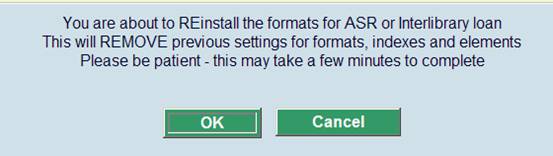
When you click , the system will proceed to install the relevant database configuration to support the stack request processing.
· Document control - Change History
|
Version |
Date |
Change description |
Author |
|
1.0 |
October 2008 |
creation |
|
|
2.0 |
May 2010 |
New options for: request summary; expiry date rules; request summary printing |
|